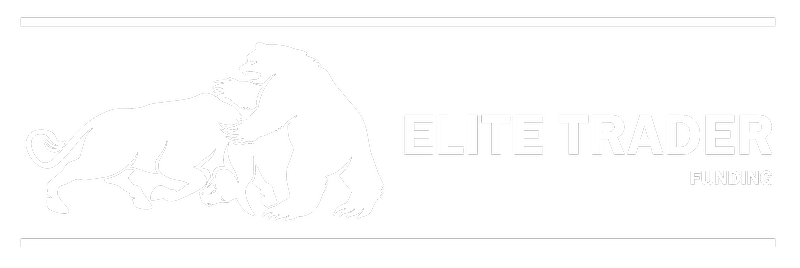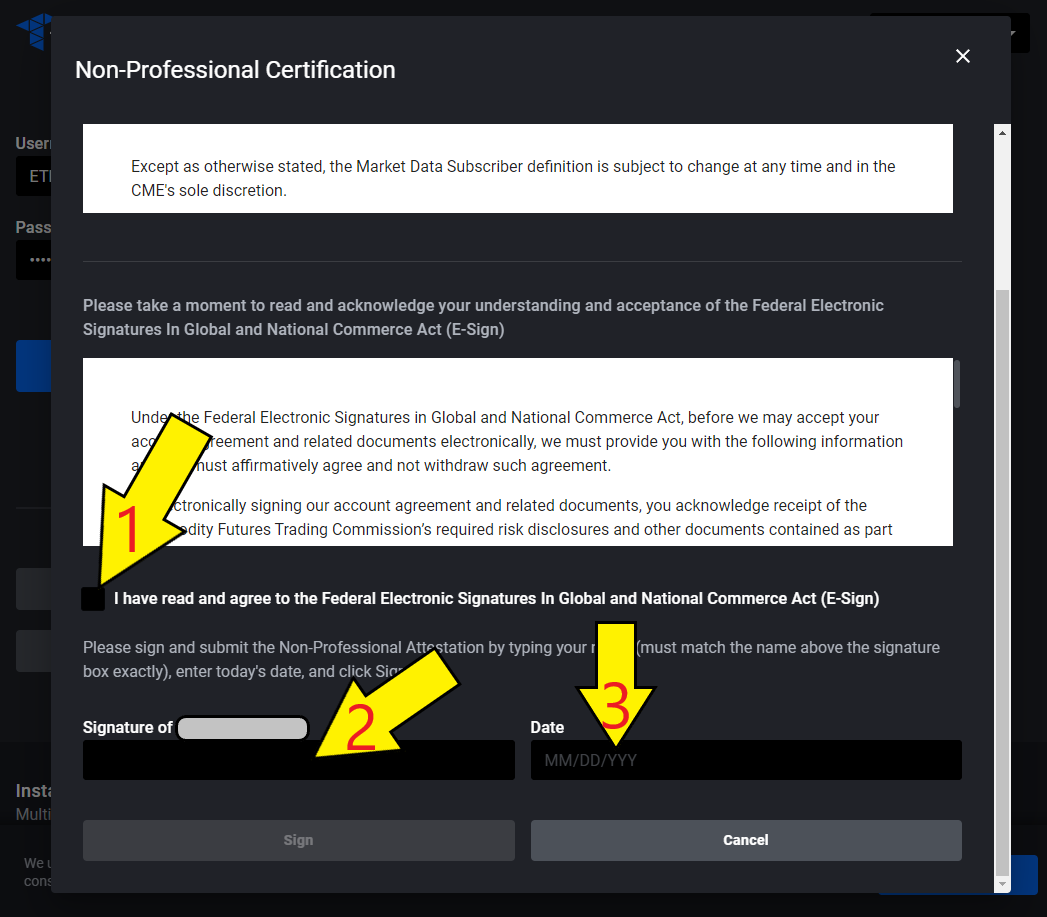Tradovate Account not working? No real time data? Can't access Tradovate account in TradingView?
Please confirm that you signed the data agreement on first login at Tradovate
Written by Elite Trader Funding
Updated on April 21, 2023
- Log into Tradovate using the username that starts with ETF_ and a password found in your trader dashboard
- Trader Dashboard: https://elitetraderfunding.com/td
- Tradovate Login: https://trader.tradovate.com/welcome
- Sign the data agreement
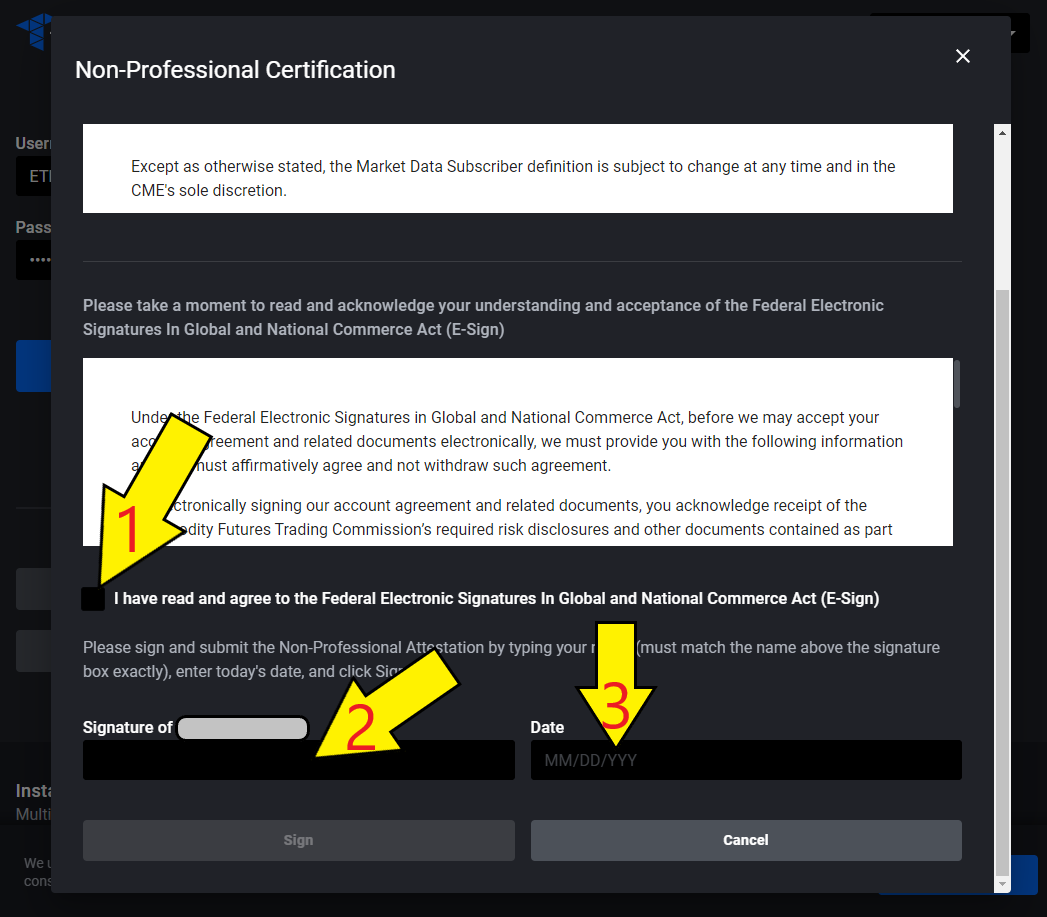
- After signing the agreement, please LOG OUT of your Tradovate account and allow 5-10min to pass for real time data to be enabled