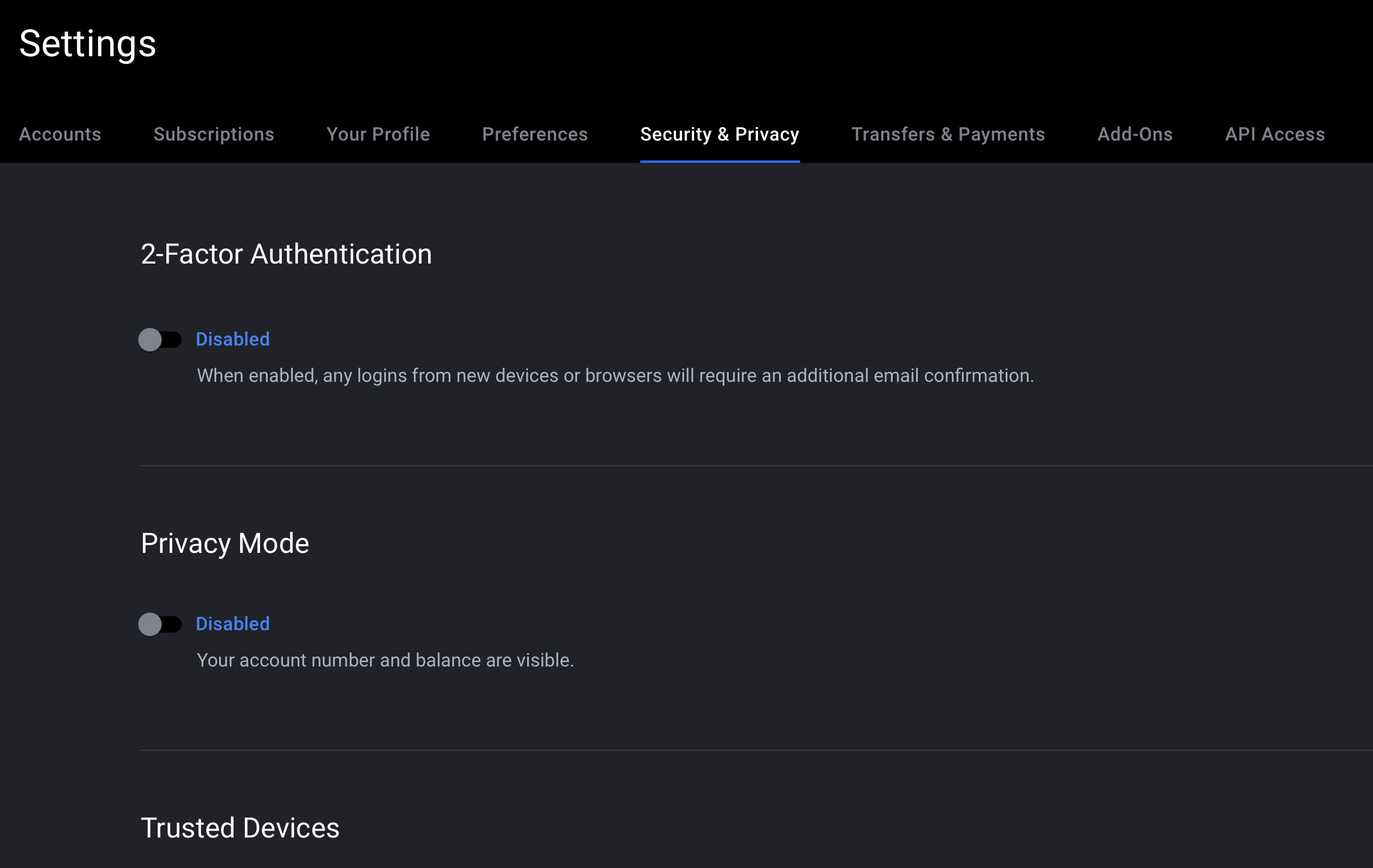No equity button in Tradovate? Not able to select between accounts?
Disable Privacy Mode in settings
Written by Elite Trader Funding
Updated on April 22, 2023
After disabling, you may need to log out of your platform and back in to see the settings apply.