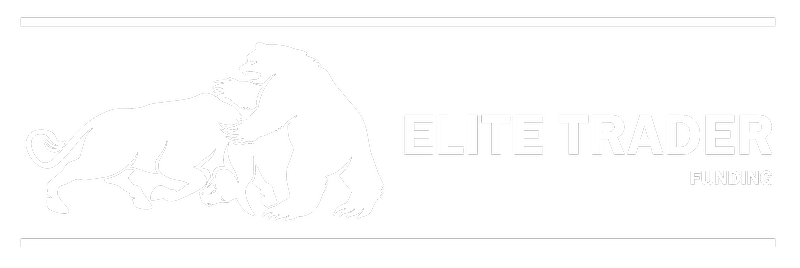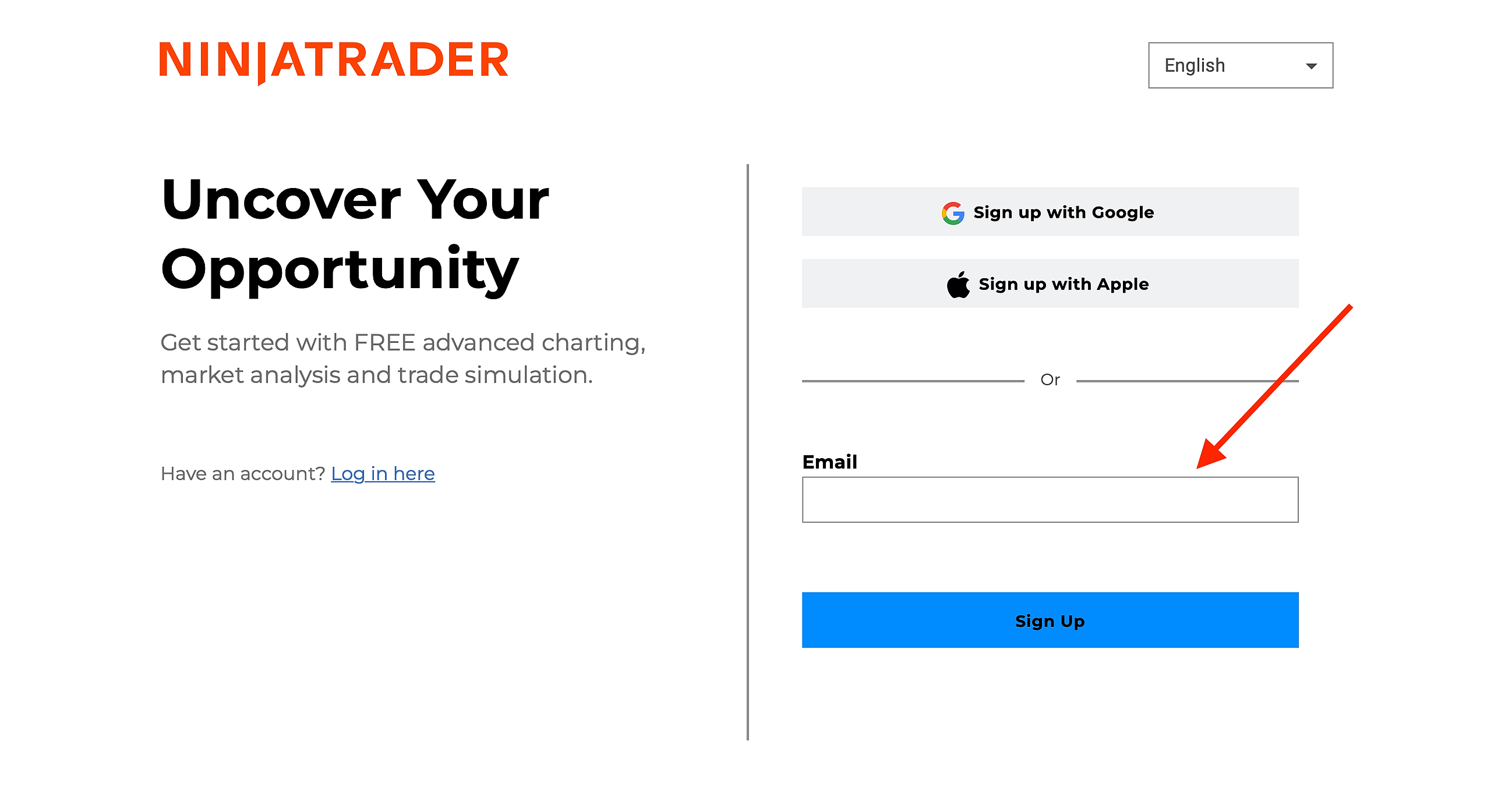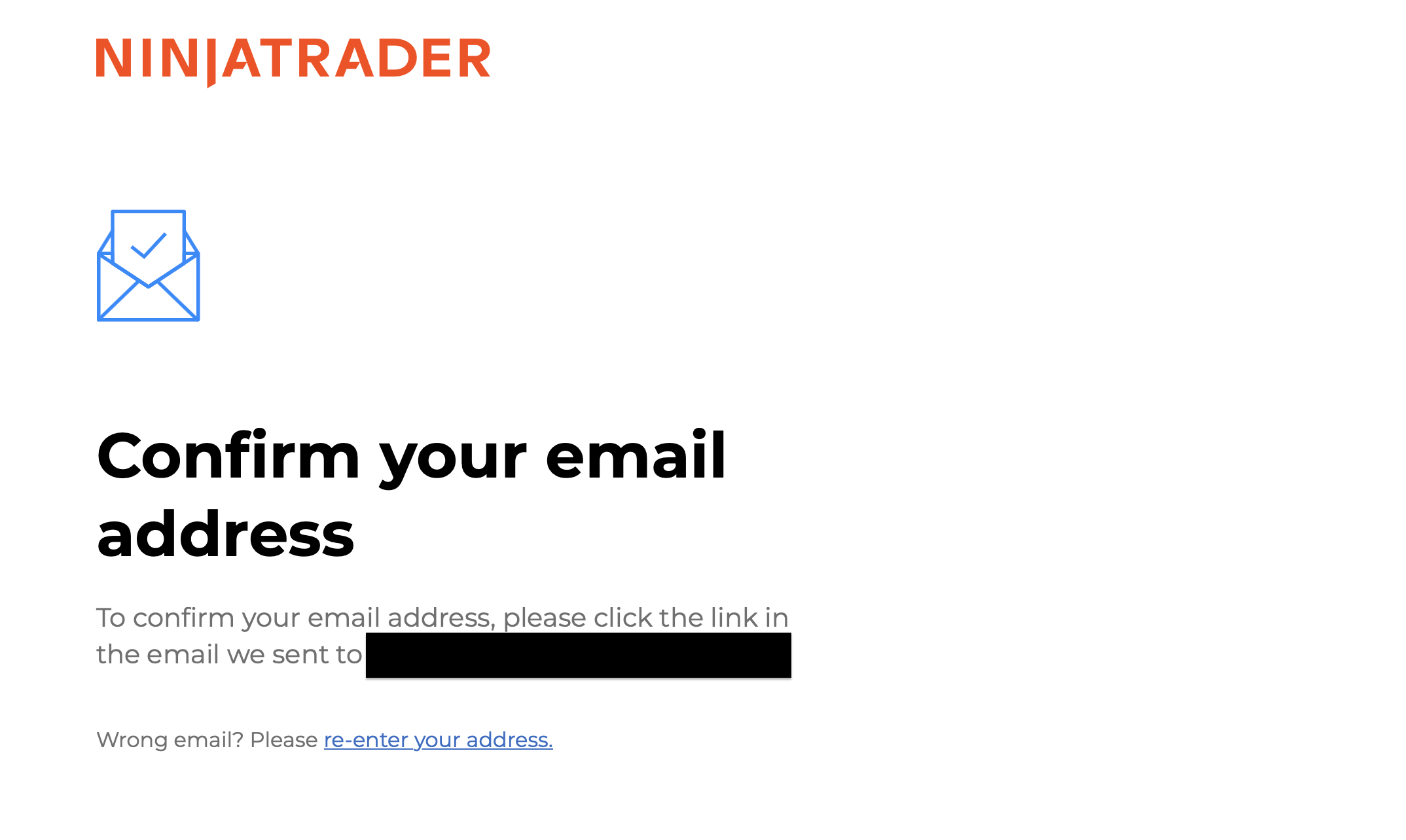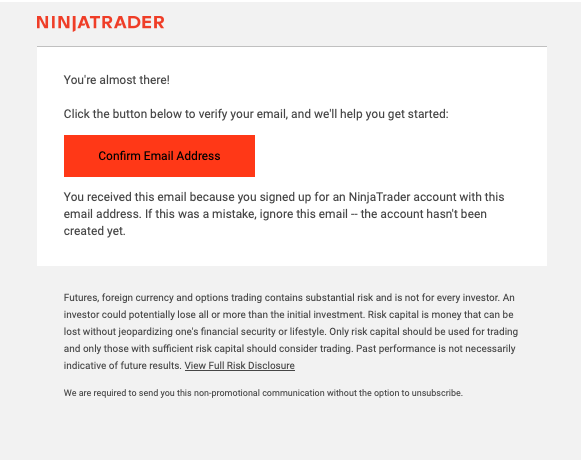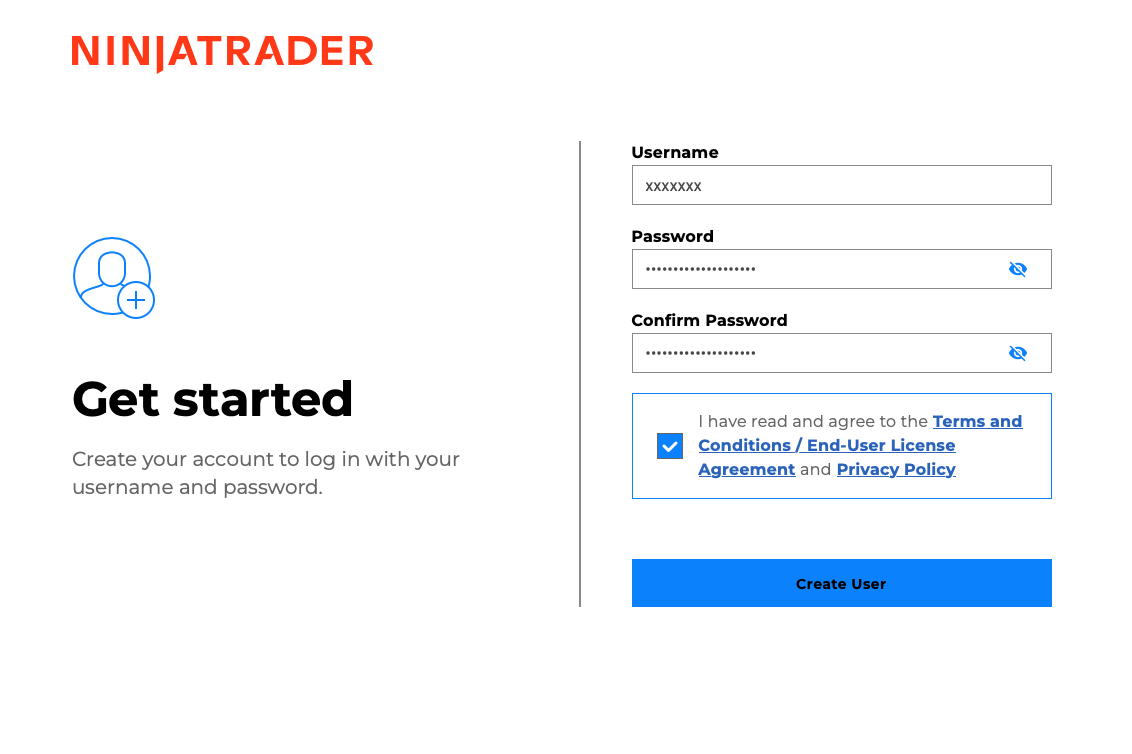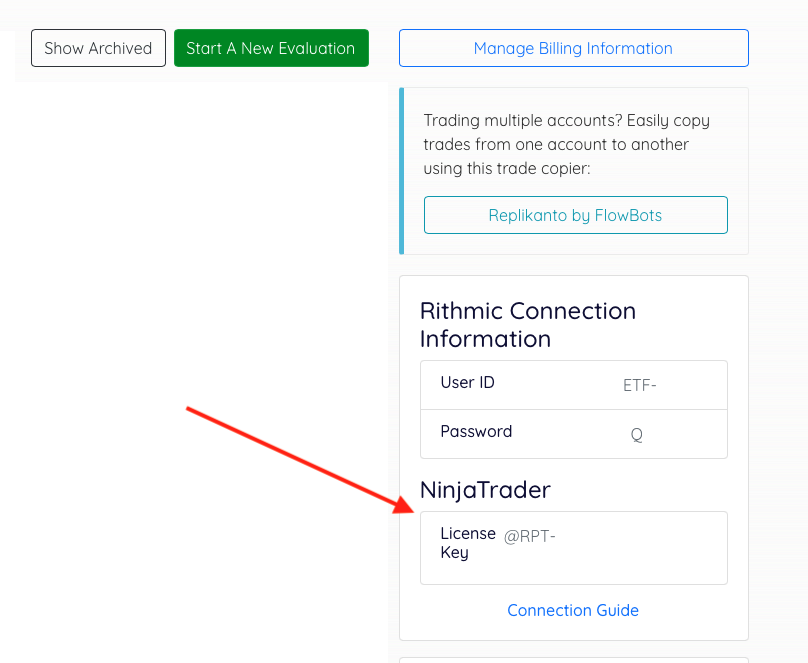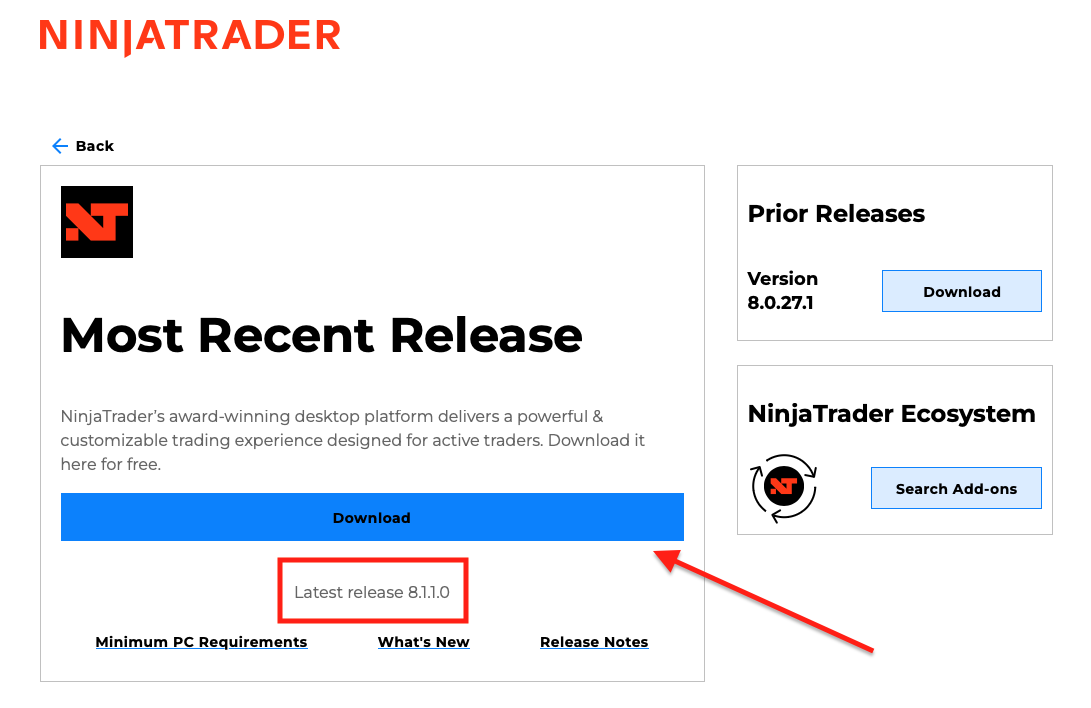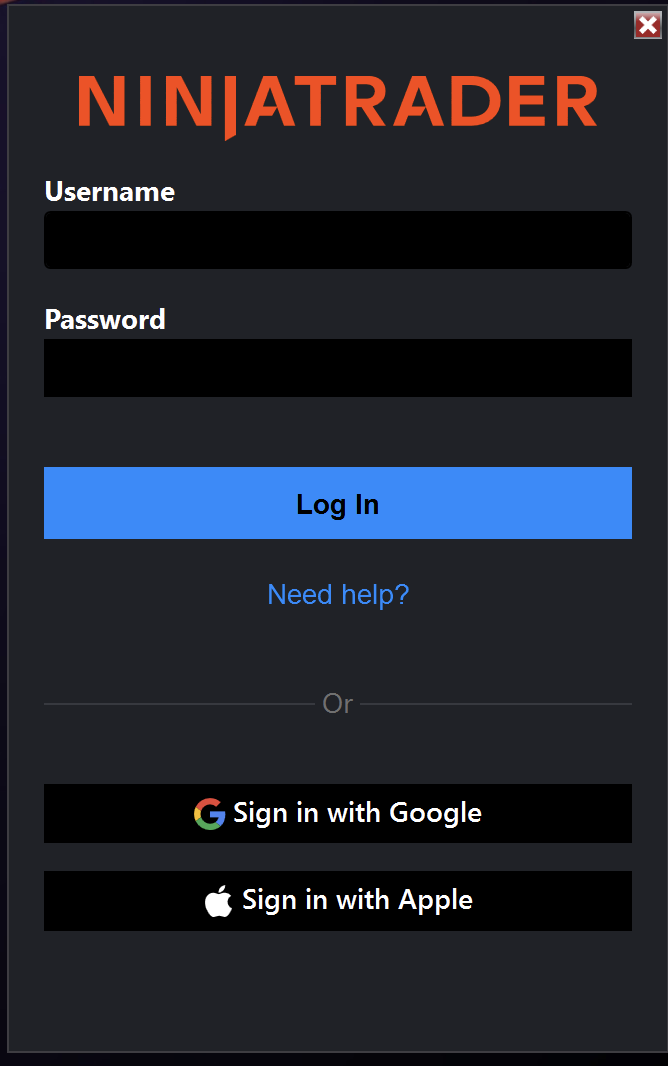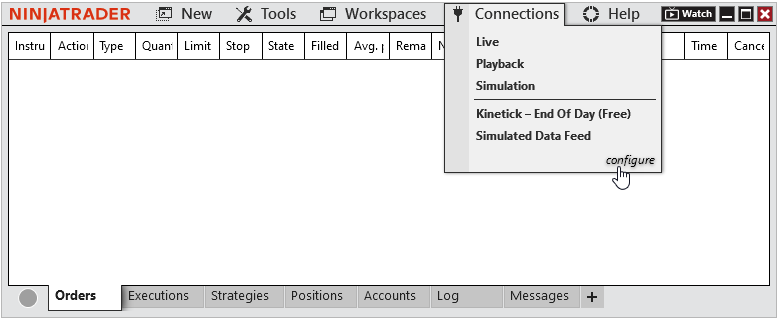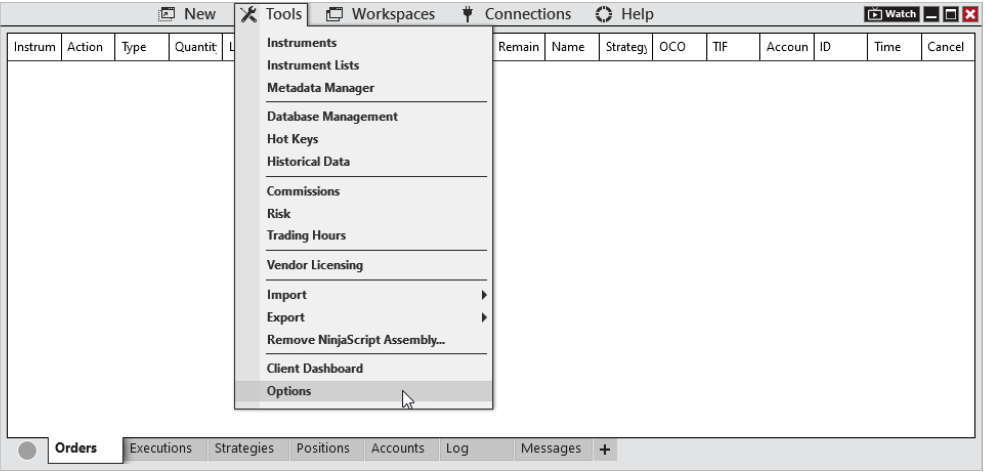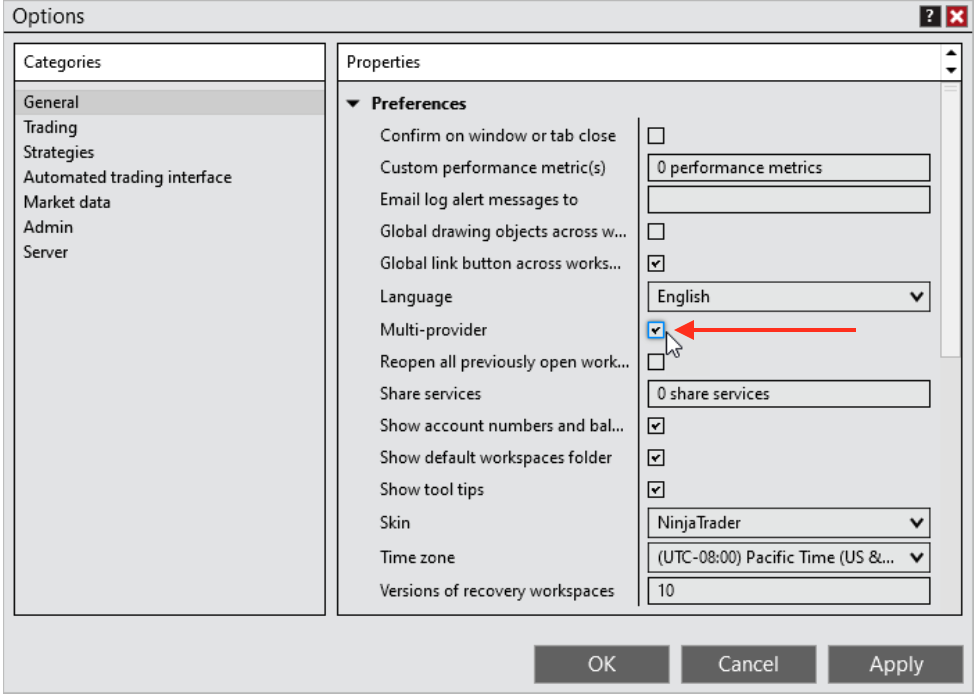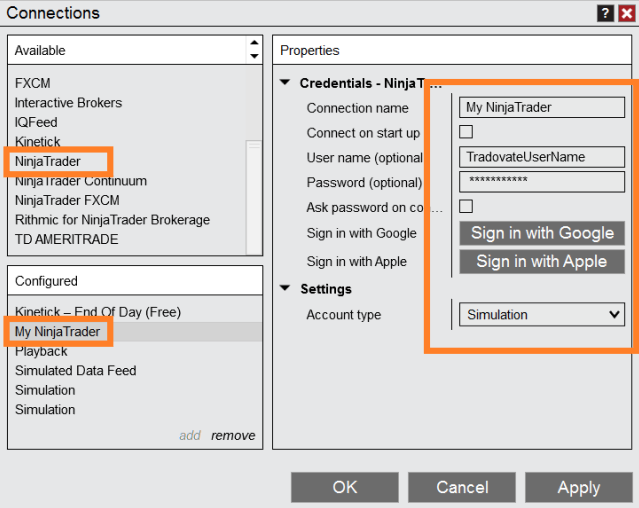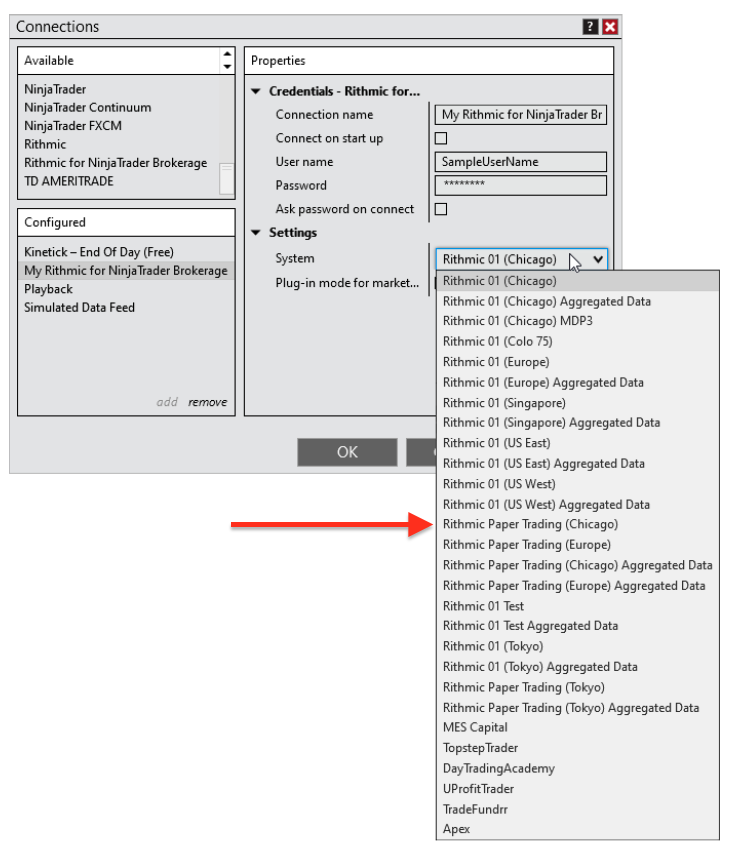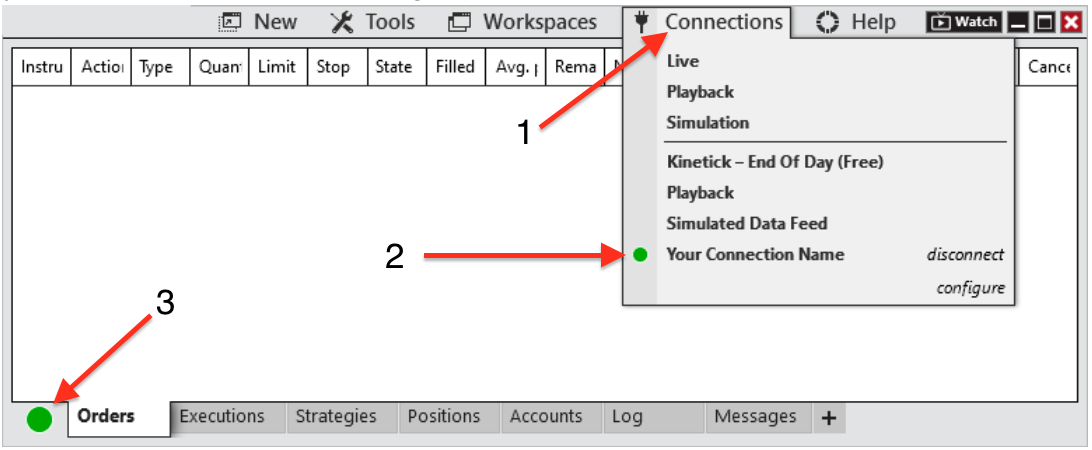Step 1.
Enter your Email and choose Sign Up at https://account.ninjatrader.com/register
Step 2.
A screen asking you to confirm your email address will appear.
Step 3.
Check your email for the confirmation request and select Confirm Email Address.
Step 4.
Create a Username and Password. Read and agree to the required documents. Then select Create User.
Step 5.
Next, click on Additional options. If you are updating a computer that already has NinjaTrader Desktop installed or if you have Tradovate (CQG) credentials, select "Download desktop platform" and move on to step 7. Otherwise, select "Import license key."
Step 6.
Copy and paste the License Key thats in your ETF dashboard and press Import. Once you have imported you will be directed back to Step 5 -> Step 7.
Step 7.
Under Most Recent Release select Download. You can install and start NinjaTrader after downloading it.
Step 8.
Enter your NinjaTrader username and password, and then click "Log In."
Step 9.
From the Control Center window, select the menu "Connections” > “configure”
Troubleshooting:
If you do not see configure under Connections, ensure Multi-provider is enabled. To do this go to Tools > Options.
Check Multi-Provider
Step 10.
Step 11.
If you have Rithmic credentials, select Rithmic for NinjaTrader Brokerage and click add. Select the System -> Rithmic Paper Trading (Chicago).
Step 12.
To connect to your account in NinjaTrader, follow these steps:
- Open the NinjaTrader Control Center window.
- Select the "Connections" menu at the top of the window.
- Choose your account by selecting the appropriate "Connection name".
- Once connected, you will see your connection highlighted in the connections menu per provider.
- You can check the status of your connection in the bottom left-hand corner of the Control Center (Green Light).
That is it; you are connected! You may begin your trading journey with Elite Trader Funding.