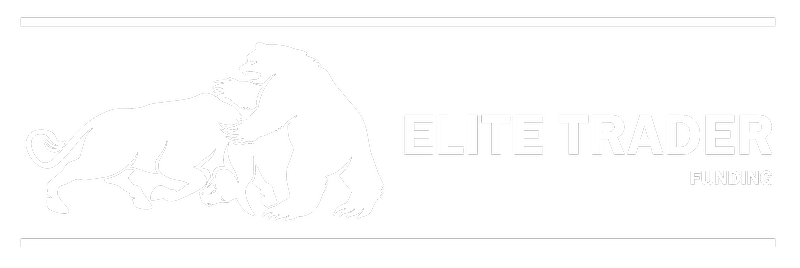⚠️ Disclaimer
🚫 Elite Trader Funding (ETF) is not responsible for any issues, complications, crashes, service disconnections, or data loss that may arise during or after installation. We are solely providing this guide for reference. By following these instructions, you, the user, acknowledge and accept full responsibility for any outcomes. Ensure you have backups and consult professionals before proceeding. This guide may contain third-party links not under our control, and we are not responsible for their content or any other implications.
🛠️ Installation Guide
Step 1: Download and Set Up Parallels
Website: Please visit the official Parallels website
Instructions: Read their entire guide for comprehensive instructions.
- Download Parallels from their official website.
- Install Parallels to simplify the installation of Windows 11 on your Mac.
Step 2: Install Windows 11 on Your Mac
- After successfully setting up Parallels, install Windows 11 on your Mac.
Step 3: Download NinjaTrader
Website: Visit the NinjaTrader website
- Download the NinjaTrader application.
Step 4: Configure NinjaTrader for Parallels
- Launch Parallels and select your virtual machine.
- Click the Configure button located at the top.
- Navigate to the Options menu and choose Sharing.
- Uncheck the "Share Mac User Folders with Windows" option under Share Mac.
- Click OK to save your settings and start the virtual machine.